MediaQue – Manual
Getting Started
MediaQue is a helpful tool for organizing and showcasing media content during presentations and live events.
Let’s create your first MediaQue project to get started!
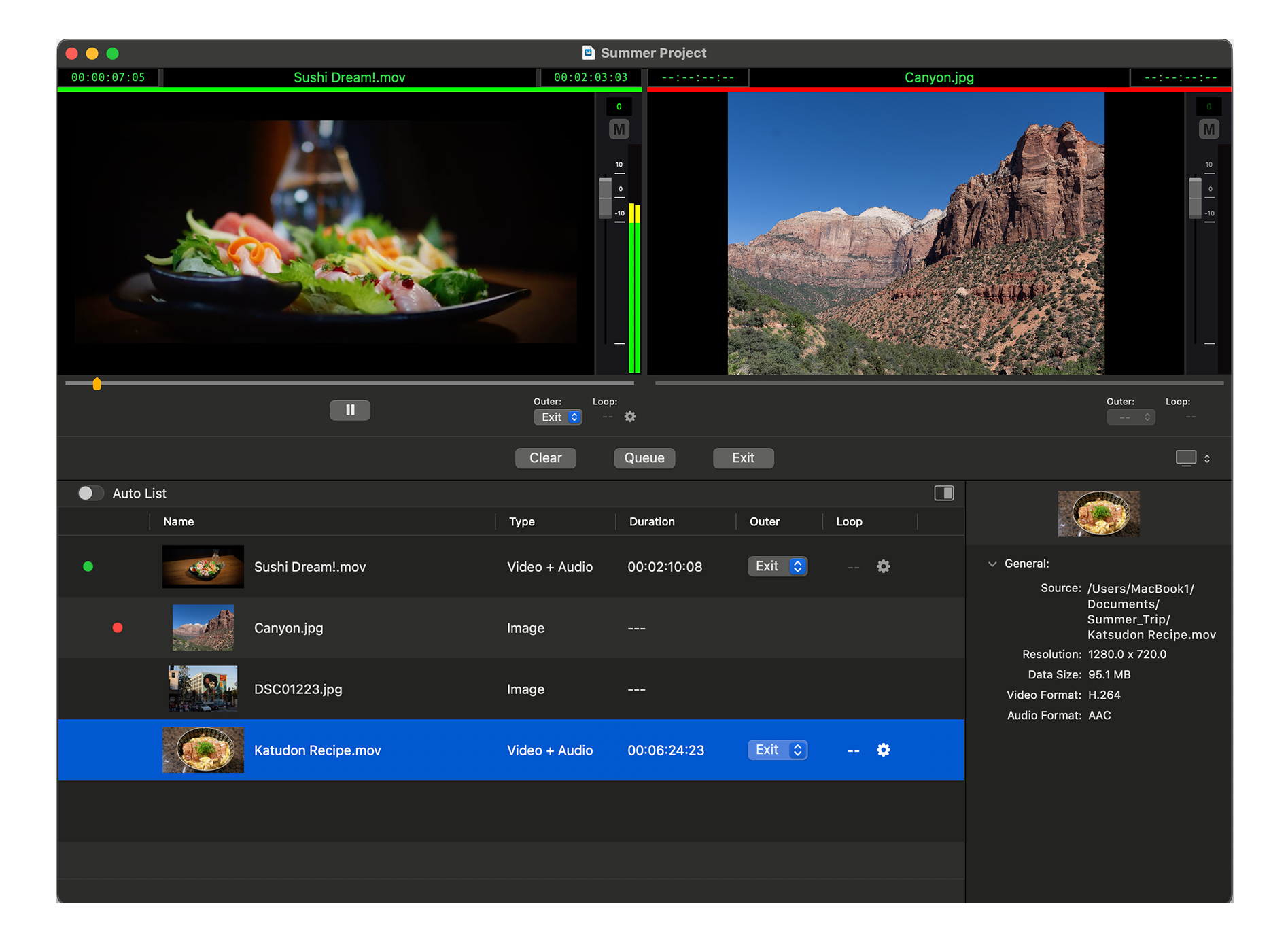
Import Media
After launching MediaQue, the first step is to import your movies or images into the Media List area. There are various options available for importing the media. Let’s use the drag-and-drop method here.
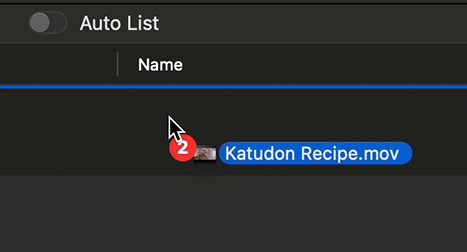
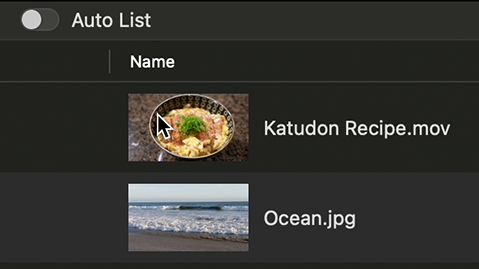
Place Media On Source Viewer
Next, let’s place your media into the Source Viewer. To do this, double-click the item you want to place on the Source Viewer.
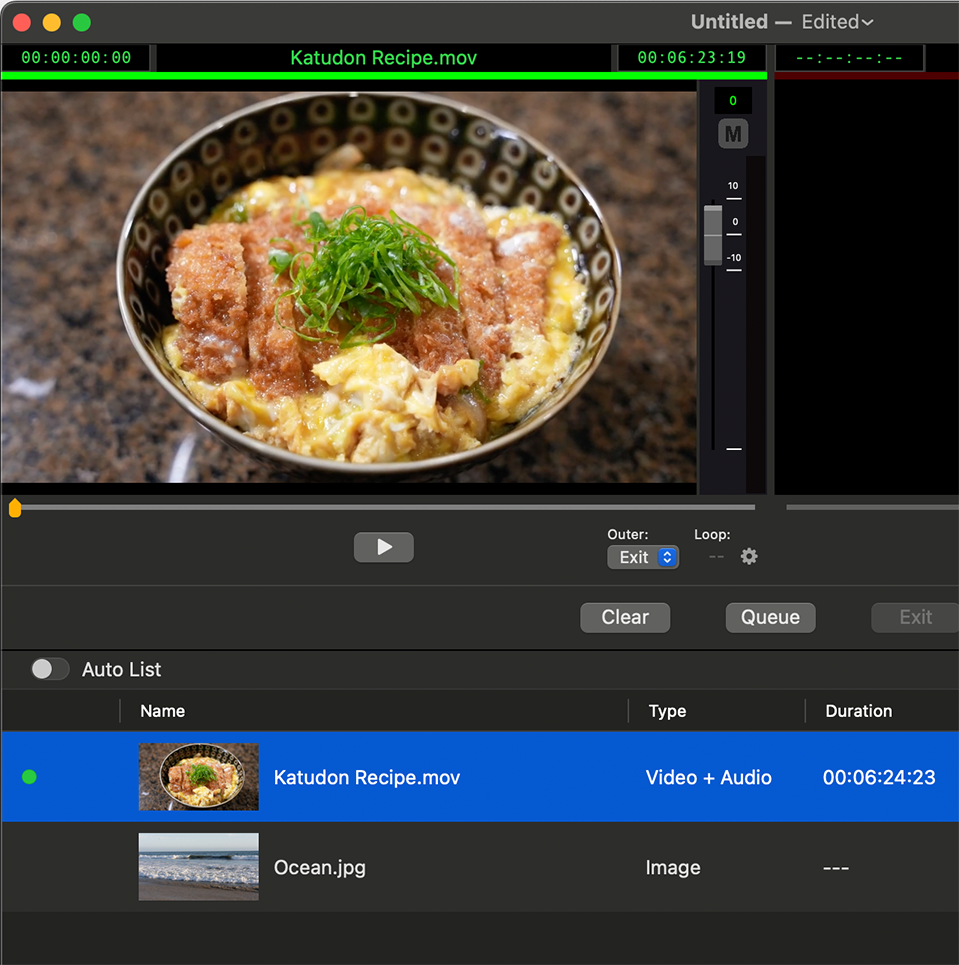
When you double-click the media, it appears in the Source Viewer. In the Media List area, a green circle indicator emerges next to the thumbnail.
If you place the video, you can adjust the frame position using the media slider or start playback. You can adjust the volume using the audio controller if the video includes audio.
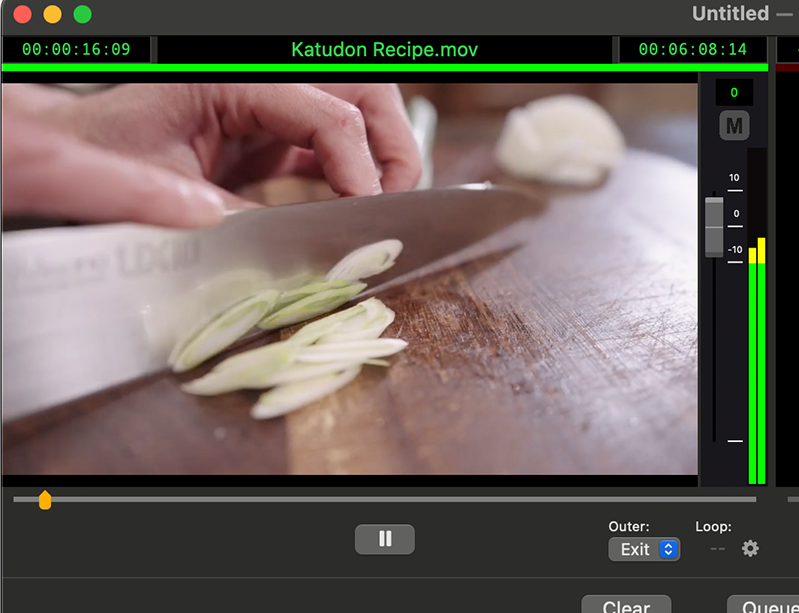
Send Media To Program Viewer
After you have confirmed that the media on the SourceViewer is what you want, you can send it to the ProgramViewer by pushing the Queue button. Once you send the media to the ProgramViewer, it will start playing back the media automatically.
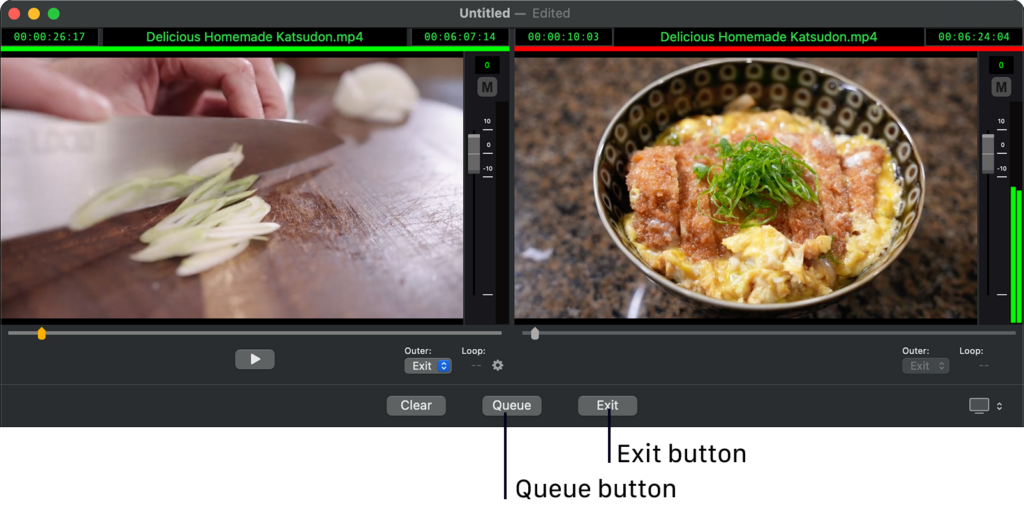
If you want to stop the playback, press the Exit button to terminate the playback and delete the media on the ProgramViewer.
